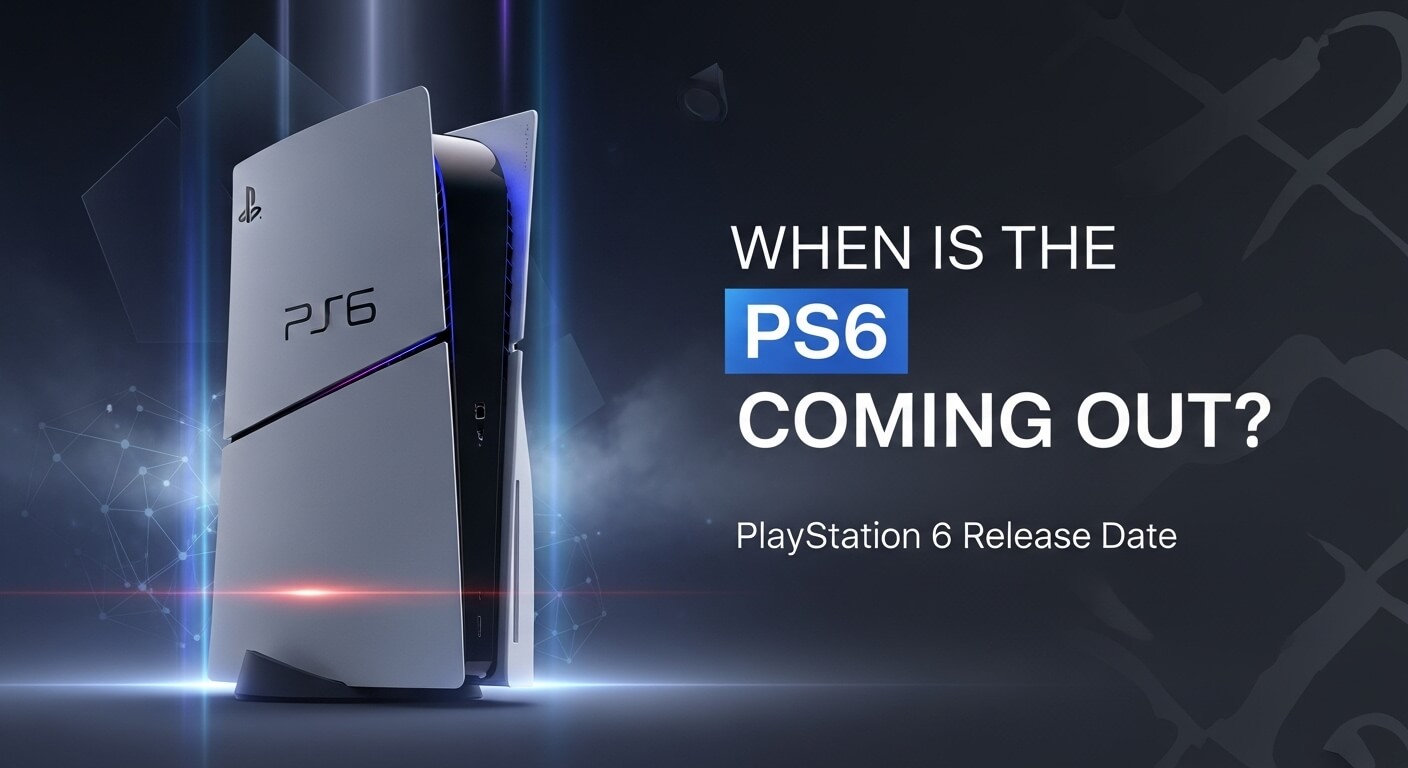In the immersive world of gaming, audio quality can make or break your experience, whether you’re diving into the epic campaigns of Halo Infinite or battling in Fortnite. The Xbox Series X, Microsoft’s flagship console launched in 2020, delivers stunning 4K visuals and lightning-fast load times, but connecting Bluetooth headphones isn’t as straightforward as on smartphones or PCs. As of August 2025, the console still lacks native Bluetooth audio support, relying instead on its proprietary Xbox Wireless protocol for seamless, low-latency connections. This design choice prioritizes gaming performance but leaves many users searching for workarounds to pair their favorite wireless earbuds or over-ear headphones.
If you’re wondering how to connect Bluetooth headphones to your Xbox Series X, this comprehensive guide breaks it down step by step. Drawing from official Microsoft documentation, user forums, and expert reviews, we’ll explore why direct Bluetooth isn’t possible, reliable methods using adapters and alternatives, troubleshooting tips, and recommendations for compatible gear. Whether you own popular models like Apple AirPods, Sony WH-1000XM5, or Bose QuietComfort, you’ll find solutions to enjoy private, high-fidelity audio without disturbing others. By the end, you’ll have the knowledge to set up your setup effortlessly, enhancing your gaming sessions with crystal-clear sound and spatial audio features like Dolby Atmos.
Understanding Xbox Series X Audio Connectivity Options
The Xbox Series X supports multiple audio outputs to cater to different setups. At its core, the console uses HDMI for video and audio transmission to TVs or monitors, with options for optical audio (S/PDIF) and USB ports for peripherals. For headsets, it employs the Xbox Wireless protocol, a proprietary 2.4GHz wireless technology designed for low latency—crucial for gaming where even milliseconds matter. This is why official Xbox headsets, like the Xbox Wireless Headset, connect directly without Bluetooth.
Bluetooth, a standard wireless technology operating on the same 2.4GHz band, is built into the Series X for controllers and remote play features via the Xbox app on mobile devices. However, Microsoft has intentionally disabled Bluetooth audio output to avoid latency issues that could disrupt gameplay. Latency in Bluetooth can range from 100-200ms, compared to under 30ms with Xbox Wireless, making it unsuitable for fast-paced games.
Despite this limitation, users have developed effective workarounds since the console’s launch. In 2025, with no firmware updates enabling native Bluetooth audio (as confirmed by ongoing community discussions and Microsoft support), adapters remain the go-to solution. These methods ensure compatibility with virtually any Bluetooth headphones, from budget earbuds to premium noise-canceling models.
Why Doesn’t Xbox Series X Support Native Bluetooth Headphones?
Microsoft’s decision stems from prioritizing audio quality and synchronization in gaming. Bluetooth’s variable latency can cause audio lag, where sounds like footsteps or gunshots don’t align with on-screen actions, breaking immersion. The Xbox Wireless protocol, optimized for Microsoft’s ecosystem, delivers consistent performance with features like simultaneous chat and game audio mixing.
Historically, this approach dates back to the Xbox One era, where similar restrictions applied. While competitors like the PlayStation 5 support Bluetooth audio (with adapters for low-latency needs), Xbox focuses on its proprietary ecosystem to encourage use of licensed accessories. In 2025, rumors of a mid-gen refresh (potentially the Xbox Series X Pro) have circulated, but no leaks suggest native Bluetooth additions. Instead, Microsoft continues to expand Xbox Wireless compatibility, partnering with brands like Razer and SteelSeries for headsets that connect directly.
This stance has drawn criticism from users on platforms like Reddit, where threads highlight the inconvenience for those with existing Bluetooth gear. However, it ensures reliability, as Bluetooth interference from other devices (like Wi-Fi routers) could degrade performance.
Method 1: Connecting Bluetooth Headphones via a Controller Adapter
One of the simplest and most popular workarounds is using a Bluetooth adapter that plugs into your Xbox controller’s 3.5mm audio jack. This routes game audio through the controller to your headphones, supporting both audio output and microphone input for chat.
Step-by-Step Instructions
- Gather Your Gear: You’ll need an Xbox Wireless Controller (standard with Series X), Bluetooth headphones, and a compatible adapter like the Skull & Co. AudioStick or a generic Bluetooth transmitter with a 3.5mm connection. These cost $20-$40 and are available on Amazon or Best Buy.
- Power On Your Console and Controller: Turn on your Xbox Series X and pair the controller if needed (hold the sync button until the Xbox logo flashes).
- Connect the Adapter: Plug the adapter into the controller’s 3.5mm jack at the bottom. Some adapters may require charging via USB first.
- Pair Your Headphones: Put your Bluetooth headphones in pairing mode (usually by holding the power button until LEDs flash). On the adapter, activate pairing mode (check the manual—often a button press). The devices should connect automatically, indicated by a solid light or voice prompt.
- Adjust Xbox Settings: Go to Settings > Devices & Connections > Accessories > Controller. Ensure audio is routed to the headset. For volume and chat mixer, use the guide button (Xbox logo) and navigate to the audio tab.
- Test Audio: Launch a game or the Xbox dashboard. Audio should play through your headphones. Test the mic in a party chat.
This method works with most headphones, including AirPods, but latency may vary—opt for adapters with aptX Low Latency support for better sync.
Method 2: Using a USB Bluetooth Transmitter on the Console
For a more direct connection, use a USB Bluetooth transmitter plugged into one of the Series X’s USB ports. This bypasses the controller, providing audio to headphones without holding the controller.
Step-by-Step Instructions
- Select an Adapter: Choose a USB transmitter like the Avantree Audikast or Creative BT-W3, which support audio output and low-latency codecs. Ensure it’s compatible with Xbox (check reviews for Series X confirmation).
- Insert the Adapter: Plug it into a front or rear USB port on the Series X.
- Pair Headphones: Activate pairing on both the transmitter (press the pair button) and headphones. Connection typically takes 5-10 seconds.
- Configure Audio Output: In Xbox Settings > General > Volume & Audio Output > Headset Format, select Stereo Uncompressed or Dolby Atmos if supported. Set the output to Headset.
- Fine-Tune: Adjust equalizer settings in the Xbox Accessories app if your adapter supports it.
This setup is ideal for stationary gaming and supports higher-quality audio transmission. Note: Some transmitters require firmware updates via PC for optimal Xbox compatibility.
Method 3: Routing Audio Through Your TV or Monitor
If your TV or monitor has Bluetooth capabilities, you can connect headphones directly to it, bypassing the console entirely.
Step-by-Step Instructions
- Check TV Compatibility: Modern TVs from Samsung, LG, or Sony often include Bluetooth audio output. Verify in your TV’s settings under Sound > Bluetooth Devices.
- Connect Headphones to TV: Put headphones in pairing mode and select them from the TV’s Bluetooth menu.
- Set Xbox Audio to HDMI: On Xbox, go to Settings > General > Volume & Audio Output > Speaker Audio > HDMI Audio, set to Stereo Uncompressed.
- Enable Game Mode: Ensure your TV is in Game Mode to minimize latency.
This free method works well for TVs with low-latency Bluetooth, but audio quality depends on the TV’s processing.
Method 4: Opting for Xbox Wireless Compatible Headsets
For the best experience, consider headsets designed for Xbox Wireless, which offer plug-and-play connectivity without adapters.
Recommended Options
- Xbox Wireless Headset: Official model with auto-pairing, spatial audio, and up to 15 hours battery. Connect by holding the headset’s sync button and the console’s pair button.
- SteelSeries Arctis Nova Pro Wireless: Premium choice with base station for simultaneous Bluetooth and Xbox Wireless connections.
- Razer Kaira Pro: Supports haptic feedback and EQ customization via app.
These eliminate latency issues and integrate with Xbox features like voice monitoring.
Best Bluetooth Adapters and Headphones for Xbox Series X in 2025
Adapters:
- Skull & Co. AudioStick: Compact, low-latency, $25.
- Avantree Flight Pro: Auto-sync, mic support, $40.
Headphones:
- Sony WH-1000XM5: Excellent ANC, pair with adapter.
- Apple AirPods Max: Spatial audio shines on Xbox.
- Bose QuietComfort Ultra: Comfort for long sessions.
Look for aptX LL or AAC codec support to reduce lag.
Troubleshooting Common Connection Issues
- No Audio: Ensure adapter is powered and paired; check Xbox audio settings.
- Latency Problems: Use low-latency adapters; avoid interference from other devices.
- Mic Not Working: Confirm adapter supports two-way audio; test in party chat.
- Connection Drops: Update console firmware via Settings > System > Updates.
- Headphones Not Pairing: Reset headphones and adapter; ensure Bluetooth version compatibility (5.0+ recommended).
If issues persist, reset the console’s network settings or contact Microsoft Support.
High-Volume Questions About Connecting Bluetooth Headphones to Xbox Series X
Q: Does Xbox Series X support Bluetooth headphones natively?
A: No, the Xbox Series X does not support native Bluetooth audio for headphones due to latency concerns. It uses Xbox Wireless for official headsets.
Q: Can I connect AirPods to Xbox Series X?
A: Yes, using a Bluetooth adapter plugged into the controller or console USB, or via your TV’s Bluetooth if supported.
Q: How do I connect wireless headphones to Xbox Series X without an adapter?
A: Without an adapter, use Xbox Wireless-compatible headsets or route audio through a Bluetooth-enabled TV.
Q: What is the best Bluetooth adapter for Xbox Series X?
A: The Skull & Co. AudioStick or Avantree Audikast are top choices for low latency and ease of use.
Q: Why is there audio lag with Bluetooth headphones on Xbox?
A: Bluetooth’s inherent latency (100-200ms) causes delays; opt for adapters with aptX Low Latency to minimize it.
Q: Can I use Bluetooth headphones for chat on Xbox Series X?
A: Yes, if your adapter supports microphone input, enabling party chat and in-game voice.
Q: How to connect Sony headphones to Xbox Series X?
A: Pair via a Bluetooth adapter connected to the controller’s 3.5mm jack or USB transmitter.
Q: Is there a way to connect Bluetooth earbuds to Xbox controller?
A: Yes, use a 3.5mm Bluetooth adapter plugged into the controller for wireless audio.
Q: Does Xbox Series S support Bluetooth headphones?
A: Like the Series X, the Series S lacks native support but uses the same adapter workarounds.
Q: Can I connect multiple Bluetooth headphones to Xbox Series X?
A: Most adapters support one pair; for multiple, use a splitter or TV broadcasting if available.
Q: Why won’t my Bluetooth headphones connect to Xbox?
A: Xbox doesn’t support direct pairing; ensure you’re using an adapter and check for interference or low battery.
Q: How to reduce latency with Bluetooth headphones on Xbox?
A: Choose adapters with low-latency codecs like aptX LL and position the console away from Wi-Fi routers.
Q: Are there official Microsoft Bluetooth headphones for Xbox?
A: No, but the Xbox Wireless Headset offers Bluetooth for non-Xbox devices while using Xbox Wireless for the console.
Q: Can I use USB-C Bluetooth adapters on Xbox Series X?
A: The console has USB-A ports, so use USB-A transmitters or adapters with converters.
Q: How to connect Bose headphones to Xbox Series X?
A: Use a Bluetooth transmitter adapter via the controller or USB for seamless pairing.
Tips for Optimal Audio Setup on Xbox Series X
- Enable spatial audio like Windows Sonic or Dolby Atmos in settings for immersive sound.
- Update your headphones’ firmware via their app for better compatibility.
- Use a dedicated gaming chair or setup to minimize cable clutter.
- Test different adapters for your specific headphones to find the best fit.
- For ultimate performance, invest in Xbox-licensed headsets to avoid workarounds.
Comparison with Other Consoles: Bluetooth on PS5 and Switch
Unlike Xbox, the PlayStation 5 supports Bluetooth audio with Sony’s Pulse headsets or adapters, though latency can still occur. The Nintendo Switch has native Bluetooth audio since a 2021 update, making it more flexible for portable play. Xbox’s approach emphasizes ecosystem control but requires extra steps for Bluetooth users.
Future of Bluetooth on Xbox: What to Expect
As of 2025, no official announcements indicate native Bluetooth support in upcoming firmware or hardware revisions. However, with growing demand, Microsoft may introduce it in the next-gen console expected around 2028. In the meantime, adapters bridge the gap effectively.
Conclusion: Unlock Wireless Audio Freedom on Your Xbox Series X
Connecting Bluetooth headphones to the Xbox Series X may require a workaround, but with the right adapter or setup, you can enjoy wireless freedom without compromising on sound quality. Whether opting for a simple controller plug-in or a USB transmitter, these methods ensure low-latency audio for intense gaming sessions. By following the steps outlined, troubleshooting common issues, and choosing compatible gear, you’ll elevate your experience with personalized, high-fidelity sound. As gaming evolves, staying informed on updates like potential Bluetooth enhancements will keep you ahead. Grab your adapter, pair up, and immerse yourself in the world of Xbox—wire-free and ready for action.
He is a content writer and editor at WriteForUs.blog with over 10 years of experience crafting engaging and informative articles. With a strong focus on clarity and creativity, he helps brands connect with their audience through well-researched and compelling content. Outside of writing, he enjoys exploring the latest trends in digital marketing and storytelling.