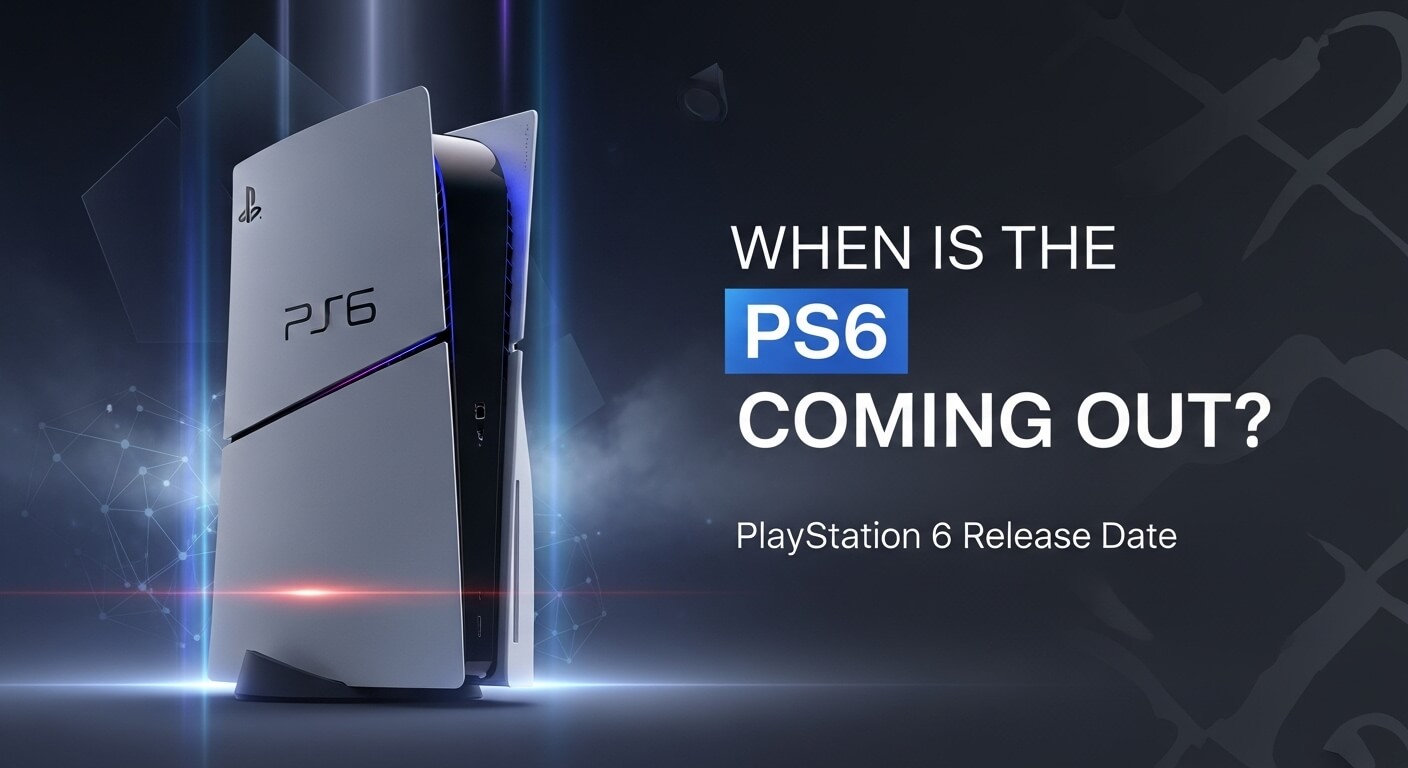The PlayStation 5 (PS5) is a powerhouse of gaming innovation, delivering immersive experiences with its advanced graphics, lightning-fast load times, and cutting-edge 3D audio technology. For many gamers, pairing their favorite Bluetooth headphones with the PS5 seems like a natural step to enhance their gaming sessions with wireless audio freedom. However, connecting Bluetooth headphones to the PS5 isn’t as straightforward as with other devices like smartphones or laptops. This in-depth guide explores whether you can connect Bluetooth headphones to the PS5, the challenges involved, step-by-step solutions, and alternative methods to achieve a seamless wireless audio experience. Whether you’re a casual gamer or a hardcore enthusiast, this article will equip you with everything you need to know to enjoy high-quality audio on your PS5.
Why Doesn’t the PS5 Support Native Bluetooth Audio?
Sony’s decision to exclude native Bluetooth audio support on the PS5 has sparked curiosity and frustration among gamers. Unlike devices such as smartphones, PCs, or even the Nintendo Switch (which added Bluetooth audio support in 2021), the PS5 does not allow direct pairing of Bluetooth headphones. This limitation stems from technical considerations related to latency, bandwidth, and compatibility.
Understanding Latency and Bandwidth Issues
Bluetooth audio devices, while convenient, can introduce latency— a delay between the audio signal and what you hear. In fast-paced gaming, even a slight delay can disrupt immersion, especially in genres like first-person shooters or rhythm games where precise timing is critical. Sony has prioritized low-latency audio to ensure a seamless gaming experience, particularly for the PS5’s DualSense controller, which relies heavily on Bluetooth for its wireless connection. Adding Bluetooth audio devices could strain the console’s bandwidth, potentially causing audio lag or controller input issues. According to Sony, the PS5’s Bluetooth protocol is optimized for controllers, and supporting standard Bluetooth audio (using the A2DP profile) could compromise performance.
Sony’s Proprietary Audio Solutions
Sony encourages the use of its proprietary wireless headsets, such as the PULSE 3D Wireless Headset, which connects via a USB dongle using a 2.4GHz wireless protocol. This setup minimizes latency and ensures compatibility with the PS5’s Tempest 3D AudioTech, delivering immersive spatial audio. While effective, this approach limits users who prefer their existing Bluetooth headphones, such as AirPods, Bose QuietComfort, or Sony WH-1000XM5, prompting the need for workarounds.
Can You Connect Bluetooth Headphones to a PS5?
The short answer is yes, but not directly. The PS5 lacks built-in support for Bluetooth audio devices, meaning you cannot pair your headphones via the console’s Bluetooth settings as you would with a smartphone. However, there are several reliable methods to connect Bluetooth headphones to the PS5, including using a Bluetooth adapter, connecting through a TV, or utilizing the PS Remote Play app. Below, we’ll explore each method in detail, complete with step-by-step instructions, troubleshooting tips, and recommendations for optimal performance.
Method 1: Using a Bluetooth Adapter
The most common and effective way to connect Bluetooth headphones to a PS5 is by using a Bluetooth adapter (also called a Bluetooth transmitter or dongle). These devices plug into the PS5’s USB ports and transmit audio signals wirelessly to your headphones.
Choosing the Right Bluetooth Adapter
Not all Bluetooth adapters are compatible with the PS5. To ensure a successful connection, select an adapter that meets the following criteria:
- Supports Audio Output: The adapter must support audio transmission (not just data transfer, as some adapters are designed for keyboards or mice).
- Has a Pairing Button: A dedicated pairing button simplifies the connection process.
- Uses Bluetooth 5.0 or Newer: Newer Bluetooth versions offer better range, stability, and lower latency.
- Supports A2DP Profile: This is the Bluetooth profile used for stereo audio streaming.
Popular Bluetooth adapters include the Creative BT-W3, Avantree DG80, and UGREEN USB-C Bluetooth Adapter. Some adapters, like the Avantree C81, also support low-latency modes (e.g., aptX Low Latency) for minimal audio delay, which is ideal for gaming.
Step-by-Step Guide to Connecting Bluetooth Headphones with an Adapter
- Plug in the Bluetooth Adapter: Insert the Bluetooth adapter into one of the PS5’s USB ports. The front USB Type-A or USB-C ports are recommended to reduce signal interference.
- Power On Your PS5: Ensure your console is turned on.
- Enter Pairing Mode on the Adapter: Press and hold the adapter’s pairing button for 5–10 seconds (refer to the adapter’s manual for exact timing). The LED light on the adapter should flash, indicating it’s in pairing mode.
- Activate Pairing Mode on Your Headphones: Turn on your Bluetooth headphones and put them into pairing mode. For example, on Apple AirPods, press and hold the button on the back of the case until the LED flashes. Check your headphone’s manual for specific instructions.
- Wait for Connection: Keep the headphones and adapter close (within 1–2 feet) to establish a connection. The adapter’s LED should turn solid (usually blue or white) once paired.
- Configure PS5 Audio Settings: Navigate to Settings > Sound > Audio Output on your PS5. Select the Bluetooth adapter as the output device. If you don’t see it listed, ensure the adapter is properly connected and paired.
- Enable Microphone (Optional): If your headphones have a microphone, check if the adapter supports “talk mode” or “conversation mode” for voice chat. Some adapters require additional steps to enable mic functionality, and audio quality may degrade slightly when the mic is active.
- Test the Audio: Play a game or video to confirm the audio is routed through your headphones. Adjust the volume via Settings > Sound > Volume if needed.
Troubleshooting Common Issues
- No Audio: Ensure the adapter is set as the output device in the PS5’s audio settings. Verify that both devices are in pairing mode and charged.
- Connection Fails: If pairing doesn’t work, turn off both devices, restart the process, and keep them close during pairing. Avoid interference from other Bluetooth devices.
- Latency Issues: Use a low-latency adapter (e.g., one supporting aptX LL) to minimize audio delay.
- Microphone Not Working: Some adapters don’t support microphone input. Check the adapter’s specifications or use a separate mic plugged into the DualSense controller’s 3.5mm jack.
Recommended Bluetooth Adapters
- Creative BT-W3: Supports USB-C, includes a 3.5mm mic adapter for voice chat, and offers low-latency aptX LL.
- Avantree DG80: Designed for PS5, supports low-latency audio and mic functionality with plug-and-play convenience.
- 1Mii USB Bluetooth Adapter: Budget-friendly option with reliable audio transmission.
Method 2: Connecting via a Bluetooth-Enabled TV
If your TV supports Bluetooth audio, you can bypass the PS5’s limitations by pairing your headphones directly with the TV. This method routes the PS5’s audio through the TV to your headphones, offering a wireless experience without additional hardware.
Compatibility Check
Not all TVs support Bluetooth audio. Check your TV’s manual or settings menu to confirm Bluetooth capability. Popular brands like Samsung, LG, and Sony often include Bluetooth in their modern smart TVs.
Step-by-Step Guide to Connecting via TV
- Enable Bluetooth on Your TV: Go to your TV’s settings menu (e.g., Settings > Sound > Bluetooth or Bluetooth Devices) and ensure Bluetooth pairing is enabled.
- Put Headphones in Pairing Mode: Activate pairing mode on your Bluetooth headphones (e.g., hold the pairing button until the LED flashes).
- Pair with the TV: In the TV’s Bluetooth menu, select your headphones from the list of available devices and initiate pairing.
- Verify Audio Output: Play a game on your PS5 to confirm the audio is transmitted through the TV to your headphones. Adjust the TV’s audio settings if necessary.
- Check Microphone Functionality: Most TVs don’t support Bluetooth microphone input, so you may need to use the DualSense controller’s built-in mic or a separate mic for voice chat.
Pros and Cons of TV Connection
Pros:
- No additional hardware required if your TV supports Bluetooth.
- Simple setup for compatible TVs.
- Works with any Bluetooth headphones, including AirPods and Bose models.
Cons:
- Limited to TVs with Bluetooth support.
- Potential for slight audio delay depending on the TV’s Bluetooth implementation.
- Microphone functionality may not be available.
Method 3: Using PS Remote Play
The PS Remote Play app allows you to stream PS5 games to a PC, Mac, or mobile device, which can then connect to your Bluetooth headphones. While not ideal for all scenarios, this method is useful for gamers who want to play remotely or in a different room.
Step-by-Step Guide to Using PS Remote Play
- Download PS Remote Play: Install the PS Remote Play app on your PC, Mac, iOS, or Android device from the official PlayStation website or app store.
- Set Up Remote Play: Sign in with your PlayStation Network account, link your PS5 to the app, and ensure both devices are on the same network for optimal performance.
- Pair Headphones with Your Device: Connect your Bluetooth headphones to your PC, Mac, or mobile device via its Bluetooth settings.
- Start Streaming: Launch a game via PS Remote Play, and the audio will play through your device’s connected headphones.
- Adjust Settings: Use your device’s audio settings to fine-tune volume and microphone input.
Pros and Cons of PS Remote Play
Pros:
- No additional hardware needed if your device supports Bluetooth.
- Ideal for playing in a different location from your PS5.
- Supports microphone input if your headphones and device are compatible.
Cons:
- Requires a stable, high-speed internet connection.
- Potential for input lag or reduced visual quality compared to direct console play.
- Less practical for local gaming sessions.
Alternative Options: Wired and Proprietary Wireless Headsets
If Bluetooth connectivity proves too cumbersome, consider these alternatives for a hassle-free audio experience on the PS5.
Wired Headphones via DualSense Controller
Many Bluetooth headphones, such as the Sony WH-1000XM5 or Bose QuietComfort 45, include a 3.5mm audio cable for wired use. You can plug these headphones directly into the DualSense controller’s 3.5mm jack for a low-latency, plug-and-play solution.
Steps:
- Connect the 3.5mm cable to your headphones and the DualSense controller.
- Go to Settings > Sound > Audio Output and select Headphones (Controller) as the output device.
- Adjust volume and microphone settings as needed.
Pros: No latency, no additional hardware, supports microphone input.
Cons: Tethered connection, less mobility.
Sony PULSE 3D Wireless Headset
The PULSE 3D Wireless Headset is Sony’s official PS5 headset, designed to leverage the console’s 3D audio capabilities. It connects via a USB dongle, ensuring low latency and seamless integration.
Steps:
- Plug the USB dongle into a PS5 USB port.
- Turn on the headset and wait for the status indicator to show a solid light, indicating a successful connection.
- Configure audio settings in Settings > Sound > Audio Output.
Pros: Optimized for PS5, supports 3D audio, reliable connection.
Cons: Requires purchasing a new headset, less versatile than Bluetooth headphones.
High-Volume Questions Answered
To provide a comprehensive resource, here are answers to frequently asked questions about connecting Bluetooth headphones to the PS5, addressing common user queries to enhance the article’s value.
1. Can I Connect AirPods to My PS5?
Yes, you can connect Apple AirPods to your PS5 using a Bluetooth adapter. Follow the adapter method outlined above, pressing the sync button on the AirPods case to enter pairing mode. Note that AirPods’ microphone may not work without an adapter supporting “talk mode.” Alternatively, pair AirPods with a Bluetooth-enabled TV or use PS Remote Play.
2. Why Can’t I Connect My Bluetooth Headphones Directly to the PS5?
The PS5 lacks native Bluetooth audio support due to latency and bandwidth concerns. Sony prioritizes low-latency connections for the DualSense controller and proprietary headsets, which use a 2.4GHz USB dongle instead of standard Bluetooth protocols.
3. Do All Bluetooth Adapters Work with the PS5?
No, only adapters that support audio output, have a pairing button, and use the A2DP profile are compatible. Check the adapter’s specifications before purchasing. Popular options include Creative BT-W3 and Avantree DG80.
4. Can I Use My Bluetooth Headphones’ Microphone for Voice Chat?
Microphone support depends on the adapter. Most Bluetooth adapters only transmit audio, but some (e.g., Avantree DG80) support “talk mode” for voice chat. Without this, you may need a separate mic plugged into the DualSense controller.
5. Are There Bluetooth Headphones Specifically Designed for the PS5?
While no Bluetooth headphones are designed exclusively for the PS5, some brands like Avantree offer headphone-and-adapter kits optimized for gaming with low-latency audio and microphone support.
6. How Do I Fix Audio Lag with Bluetooth Headphones?
To minimize lag, use a Bluetooth adapter with low-latency support (e.g., aptX LL). Ensure minimal interference by keeping the adapter and headphones close and avoiding other Bluetooth devices. Alternatively, use wired headphones or the PULSE 3D headset for zero-latency audio.
7. Can I Connect Bluetooth Headphones to the PS5 Pro?
The PS5 Pro, like the standard PS5, does not support native Bluetooth audio. The same methods (Bluetooth adapter, TV connection, or PS Remote Play) apply. Ensure your adapter is compatible with the PS5 Pro’s USB ports.
8. What Are the Best Headphones for PS5 Gaming?
For the best experience, consider:
- Sony PULSE 3D Wireless Headset: Optimized for PS5’s 3D audio, low latency.
- Sony INZONE H9: High-end gaming headset with USB dongle and noise cancellation.
- Creative SXFI Air: Bluetooth headphones with excellent sound quality, compatible with adapters.
- Wired Options: Any headphones with a 3.5mm cable for direct controller connection.
9. Can I Use Bluetooth Speakers with the PS5?
Bluetooth speakers face the same limitations as headphones. Use a Bluetooth adapter or connect speakers to a Bluetooth-enabled TV. Note that speakers may not support microphone input for voice chat.
10. How Do I Ensure the Best Audio Quality on PS5?
To maximize audio quality:
- Use the PULSE 3D headset or a low-latency Bluetooth adapter.
- Enable 3D audio in Settings > Sound > Audio Output > Enable 3D Audio.
- Adjust equalizer settings for your headset (available for PULSE Elite and Explore via PS5 updates).
Optimizing Your PS5 Audio Experience
To fully leverage the PS5’s audio capabilities, consider these tips:
- Enable 3D Audio: The PS5’s Tempest 3D AudioTech creates immersive soundscapes, especially with compatible headsets like the PULSE 3D.
- Update Firmware: Ensure your PS5, headset, and adapter firmware are up to date to avoid compatibility issues. Recent PS5 updates have improved audio settings for devices like the PULSE Elite.
- Minimize Interference: Keep other Bluetooth devices (e.g., phones, smartwatches) away from the PS5 to reduce signal interference.
- Test Different Ports: If an adapter doesn’t work in one USB port, try another (front ports are often less prone to interference).
- Consider Wired for Competitive Gaming: For zero-latency audio, use wired headphones via the DualSense controller, especially in competitive scenarios.
Conclusion
Connecting Bluetooth headphones to the PS5 is entirely possible with the right tools and methods. While the console doesn’t support native Bluetooth audio, solutions like Bluetooth adapters, TV connections, and PS Remote Play offer flexible workarounds. For the best experience, invest in a high-quality Bluetooth adapter with low-latency support or consider Sony’s PULSE 3D headset for seamless integration with the PS5’s 3D audio. By following the steps outlined in this guide, you can enjoy wireless audio freedom without sacrificing sound quality or immersion. Whether you’re battling in Call of Duty, exploring Astro Bot, or diving into God of War, your favorite Bluetooth headphones can enhance your PS5 gaming experience with the right setup.
For further assistance or to explore pricing for adapters and headsets, visit trusted retailers or check Sony’s official support pages for detailed compatibility information. Happy gaming!
He is a content writer and editor at WriteForUs.blog with over 10 years of experience crafting engaging and informative articles. With a strong focus on clarity and creativity, he helps brands connect with their audience through well-researched and compelling content. Outside of writing, he enjoys exploring the latest trends in digital marketing and storytelling.