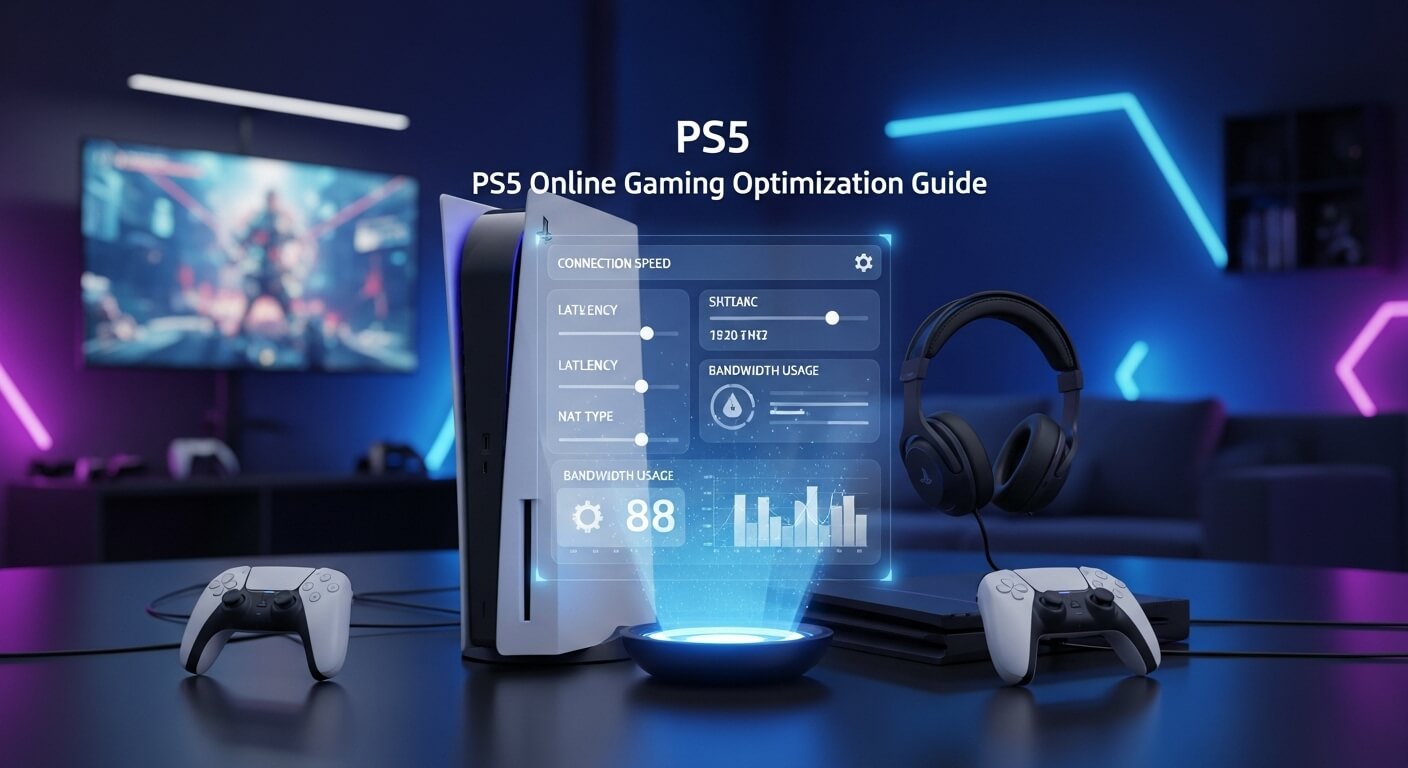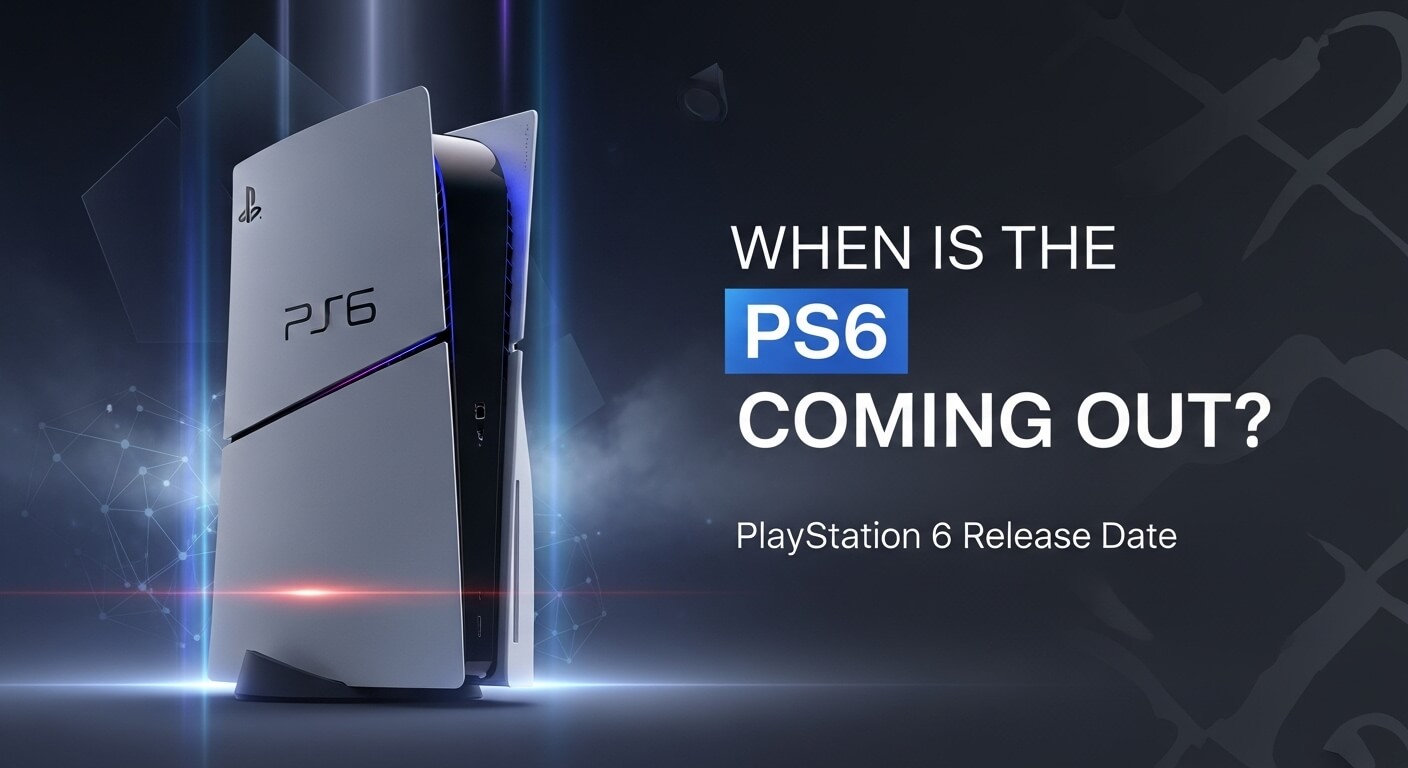The PlayStation 5 (PS5) is a gaming powerhouse, delivering stunning visuals, lightning-fast load times, and immersive 3D audio. For online gamers, however, performance hinges on more than just the console’s raw power. A smooth, lag-free experience in games like Call of Duty: Warzone, Fortnite, or FIFA requires optimizing your PS5’s settings, network, and accessories. This in-depth guide covers everything you need to know to enhance your PS5 for online gaming, from improving your internet connection to fine-tuning console settings and selecting the best accessories. Whether you’re a competitive player or a casual enthusiast, these expert tips will help you minimize latency, boost performance, and dominate the leaderboards.
Why Optimizing Your PS5 for Online Gaming Matters
Online gaming demands low latency, stable connections, and responsive controls to ensure seamless gameplay. A poorly optimized setup can lead to lag, stuttering, or disconnections, which can ruin your experience and put you at a disadvantage. The PS5’s advanced hardware, including its support for Wi-Fi 6 and high-speed SSD, provides a solid foundation, but unlocking its full potential requires careful configuration. By optimizing your network, adjusting in-game settings, and leveraging the PS5’s features, you can achieve a competitive edge and enjoy uninterrupted gaming sessions.
Step 1: Optimize Your Internet Connection
A fast and stable internet connection is the backbone of online gaming. Even the most powerful console can’t compensate for a weak network. Here’s how to ensure your PS5’s internet setup is primed for performance.
Choose a Wired Connection (Ethernet)
For the lowest latency and most reliable connection, use a wired Ethernet connection instead of Wi-Fi. Ethernet cables provide consistent speeds and reduce interference, which is critical for competitive gaming.
Steps:
- Connect an Ethernet Cable: Plug a Cat 6 or Cat 7 Ethernet cable into the PS5’s LAN port and your router or modem.
- Test the Connection: Go to Settings > Network > Test Internet Connection to verify download/upload speeds and NAT type.
- Ensure Proper NAT Type: Aim for NAT Type 1 (open) or NAT Type 2 (moderate). NAT Type 3 (strict) can cause connectivity issues. Enable UPnP (Universal Plug and Play) or configure port forwarding on your router to achieve an open NAT type.
Recommended Cables: Cat 7 Ethernet Cable (e.g., UGREEN or DBillionDa) for speeds up to 10 Gbps and minimal interference.
Upgrade to Wi-Fi 6 (If Ethernet Isn’t an Option)
If a wired connection isn’t feasible, the PS5’s Wi-Fi 6 support offers faster speeds and better stability than older Wi-Fi standards. To leverage Wi-Fi 6:
- Use a Wi-Fi 6 Router: Ensure your router supports 802.11ax (Wi-Fi 6) for lower latency and higher bandwidth. Popular options include the ASUS RT-AX86U or TP-Link Archer AX73.
- Connect to the 5GHz Band: The 5GHz band offers faster speeds and less interference than 2.4GHz. Go to Settings > Network > Set Up Internet Connection and select a 5GHz network.
- Position the PS5 and Router: Place your PS5 and router in close proximity, avoiding walls or obstructions. Elevate the router to improve signal strength.
Pro Tip: Use a Wi-Fi analyzer app (e.g., NetSpot) to identify the least congested Wi-Fi channel in your area and configure your router accordingly.
Test and Improve Your Internet Speed
For online gaming, aim for:
- Download Speed: At least 15–25 Mbps for smooth gameplay (50+ Mbps for 4K streaming or large game downloads).
- Upload Speed: 5–10 Mbps for stable voice chat and uploads.
- Ping/Latency: Below 50 ms (ideally under 20 ms for competitive gaming).
Steps:
- Run a Speed Test: Use the PS5’s built-in tool (Settings > Network > Test Internet Connection) or external services like Speedtest.net.
- Contact Your ISP: If speeds are consistently low, consider upgrading your plan or switching providers.
- Reduce Network Congestion: Limit the number of devices using your network during gaming sessions. Use your router’s QoS (Quality of Service) settings to prioritize the PS5’s traffic.
Enable Port Forwarding or DMZ (Advanced)
For advanced users, configuring your router to open specific ports can improve connectivity and reduce NAT restrictions. Common PS5 ports include:
- TCP: 80, 443, 3478, 3479, 3480
- UDP: 3478, 3479, 49152–65535
Steps:
- Access your router’s admin panel (usually via a browser at 192.168.0.1 or 192.168.1.1).
- Navigate to Port Forwarding or Virtual Server settings.
- Add the PS5’s IP address (found in Settings > Network > View Connection Status) and the ports listed above.
- Alternatively, place the PS5 in the router’s DMZ (Demilitarized Zone) for fully open connectivity, but use this cautiously due to security risks.
Step 2: Configure PS5 Network Settings
Once your internet connection is optimized, fine-tune the PS5’s network settings to ensure peak performance.
Set a Static IP Address
Assigning a static IP address prevents your PS5’s IP from changing, which is essential for consistent port forwarding or DMZ setups.
Steps:
- Go to Settings > Network > Set Up Internet Connection.
- Select your network, then choose Manual under IP Address Settings.
- Enter a static IP (e.g., 192.168.1.100), subnet mask (usually 255.255.255.0), and gateway (your router’s IP).
- Set DNS to manual and use Google’s DNS (8.8.8.8 and 8.8.4.4) for faster and more reliable name resolution.
Prioritize Game Traffic
Some routers allow you to prioritize gaming traffic using QoS settings. Check your router’s manual to enable QoS and assign the highest priority to your PS5’s IP or MAC address.
Disable Power-Saving Network Features
The PS5’s Rest Mode can interfere with network performance. To ensure stable connections:
- Go to Settings > System > Power Saving > Features Available in Rest Mode.
- Disable Stay Connected to the Internet if you experience disconnections during gameplay.
Step 3: Optimize PS5 System Settings
The PS5’s system settings can significantly impact online gaming performance. Adjusting these settings ensures smoother gameplay and faster load times.
Enable Performance Mode
Many PS5 games offer a Performance Mode that prioritizes frame rate (e.g., 60 FPS or higher) over resolution, reducing input lag for online play.
Steps:
- Go to Settings > Saved Data and Game/App Settings > Game Presets.
- Set Performance Mode or Resolution Mode to Performance Mode.
- Check individual game settings, as some titles (e.g., Spider-Man 2) allow you to toggle between fidelity and performance modes.
Update System Software
Sony regularly releases firmware updates to improve performance and fix connectivity issues. To update:
- Go to Settings > System > System Software > System Software Update and Settings.
- Select Update System Software and follow the prompts.
Clear Cache and Rebuild Database
A cluttered cache or database can slow down your PS5, affecting online performance.
Steps to Clear Cache:
- Turn off the PS5 completely.
- Hold the power button until you hear a second beep (about 7 seconds) to enter Safe Mode.
- Select Clear Cache and Rebuild Database > Clear System Software Cache.
Steps to Rebuild Database:
- In Safe Mode, select Rebuild Database. This process reorganizes your PS5’s storage without deleting data.
- Wait for the process to complete (may take several minutes).
Adjust Audio Settings for Voice Chat
Clear voice communication is crucial for team-based games like Apex Legends. Optimize audio settings:
- Go to Settings > Sound > Audio Output and enable 3D Audio for immersive sound.
- Under Microphone, adjust the input level to avoid distortion and ensure teammates can hear you clearly.
Step 4: Optimize In-Game Settings
Each game has unique settings that can impact online performance. Here’s how to tweak them for popular titles:
General Tips
- Reduce Graphics Settings: Lower shadow quality, texture detail, or anti-aliasing to boost frame rates.
- Disable Motion Blur: Motion blur can increase input lag. Turn it off in the game’s video settings.
- Enable Game Mode (TV): If your TV has a Game Mode, enable it to reduce input latency.
Game-Specific Settings
- Call of Duty: Warzone:
- Set Field of View (FOV) to 90–100 for better situational awareness.
- Disable Motion Blur and Depth of Field.
- Use 120 FPS Mode if your TV/monitor supports HDMI 2.1.
- Fortnite:
- Enable Performance Mode for higher frame rates.
- Set Rendering Mode to DirectX 12 for smoother performance (if available).
- Lower Graphics Quality to prioritize FPS.
- FIFA:
- Disable Dynamic Resolution Scaling to maintain consistent visuals.
- Adjust Camera Settings (e.g., Tele Broadcast) for better visibility in online matches.
Step 5: Choose the Right Accessories
The right peripherals can elevate your online gaming experience. Here’s what to consider:
Monitors and TVs
For competitive gaming, use a display with:
- High Refresh Rate: 120Hz or 144Hz for smoother visuals (requires HDMI 2.1 for 120 FPS on PS5).
- Low Input Lag: Look for monitors with 1ms response time (e.g., LG UltraGear 27GP950-B or Samsung Odyssey G7).
- 4K Support: Optional for visual fidelity, but prioritize refresh rate over resolution.
Controllers
The PS5’s DualSense controller is excellent, but third-party options like the SCUF Reflex Pro offer customizable paddles and triggers for faster inputs in competitive games.
Headsets
Low-latency audio is critical for hearing in-game cues and communicating with teammates.
- Sony PULSE 3D Wireless Headset: Optimized for PS5’s 3D audio, low latency via USB dongle.
- SteelSeries Arctis 7P+: Excellent sound quality and mic performance.
- Wired Option: Plug headphones into the DualSense’s 3.5mm jack for zero-latency audio.
Bluetooth Adapters (for Headphones)
As discussed in a related guide, Bluetooth headphones can be connected to the PS5 using adapters like the Creative BT-W3 or Avantree DG80. Ensure the adapter supports low-latency aptX LL for minimal audio delay.
Step 6: Maintain Your PS5 for Long-Term Performance
Regular maintenance keeps your PS5 running smoothly, preventing overheating or slowdowns during online sessions.
Clean the Console
Dust buildup can cause overheating, leading to performance issues.
- Steps: Power off and unplug the PS5. Use compressed air to clean vents and remove dust from fan intakes.
- Frequency: Clean every 3–6 months, depending on your environment.
Manage Storage
A full SSD can slow down load times and game performance.
- Steps: Go to Settings > Storage and delete unused games or media. Consider adding an M.2 SSD (e.g., Samsung 990 Pro) for extra storage.
Monitor Temperatures
Use a cooling stand (e.g., NexiGo PS5 Cooling Stand) to improve airflow and prevent thermal throttling during long gaming sessions.
High-Volume Questions Answered
To address common user queries and enhance the article’s value, here are answers to frequently asked questions about optimizing the PS5 for online gaming.
1. What Is the Best Internet Speed for PS5 Online Gaming?
Aim for 15–25 Mbps download, 5–10 Mbps upload, and ping under 50 ms. For 4K streaming or large downloads, 50+ Mbps is ideal. Test your connection via Settings > Network > Test Internet Connection.
2. How Do I Reduce Lag on PS5?
- Use a wired Ethernet connection.
- Connect to a 5GHz Wi-Fi 6 network if wireless.
- Enable Performance Mode in games.
- Close background apps and disable Rest Mode’s internet features.
3. Can I Use a VPN on PS5 to Improve Online Gaming?
VPNs can bypass geo-restrictions but often increase latency. For gaming, avoid VPNs unless you’re addressing specific server issues. If needed, configure a VPN on your router (e.g., NordVPN or ExpressVPN) and prioritize low-latency servers.
4. How Do I Fix NAT Type Issues on PS5?
- Enable UPnP in your router’s settings.
- Set up port forwarding for PS5-specific ports (TCP: 80, 443, 3478–3480; UDP: 3478–3479, 49152–65535).
- Place the PS5 in your router’s DMZ (use cautiously).
5. Does Wi-Fi 6 Make a Difference for PS5 Gaming?
Yes, Wi-Fi 6 offers faster speeds, lower latency, and better stability than Wi-Fi 5. Pair with a Wi-Fi 6 router and connect to the 5GHz band for optimal performance.
6. How Do I Enable 120 FPS on PS5?
- Ensure your TV/monitor supports 120Hz and HDMI 2.1.
- Go to Settings > Screen and Video > Video Output > Enable 120 Hz Output.
- In games like Call of Duty or Rocket League, select Performance Mode or 120 FPS Mode.
7. Can I Optimize Voice Chat Quality on PS5?
- Adjust microphone levels in Settings > Sound > Microphone.
- Use a high-quality headset like the PULSE 3D or SteelSeries Arctis 7P+.
- Ensure a stable upload speed (5+ Mbps) for clear communication.
8. Is a Cooling Stand Necessary for PS5 Online Gaming?
While not mandatory, a cooling stand improves airflow, preventing overheating during long sessions. Look for stands with built-in fans and charging docks (e.g., OIVO PS5 Cooling Stand).
9. How Do I Update PS5 Games for Better Performance?
- Go to Settings > Saved Data and Game/App Settings > Automatic Updates.
- Enable Download and Install Updates Automatically to ensure games are optimized with the latest patches.
10. Can I Optimize PS5 Pro for Online Gaming Differently?
The PS5 Pro (released November 2024) supports the same optimization steps, but its enhanced GPU and Wi-Fi 6E capabilities offer slightly better performance. Ensure your router supports Wi-Fi 6E, and prioritize Performance Mode for 120 FPS gaming.
Additional Tips for Competitive Gamers
- Practice with Aim Trainers: Use games like KovaaK’s (via PS Remote Play) to improve aim precision.
- Join Gaming Communities: Platforms like Discord or X offer communities for finding teammates and sharing optimization tips.
- Monitor Ping in Games: Most multiplayer games display ping in the settings or HUD. Aim for servers with the lowest ping for your region.
- Use a UPS (Uninterruptible Power Supply): Protect your PS5 from power surges and prevent disconnections during outages.
Conclusion
Optimizing your PS5 for online gaming involves a combination of network tweaks, system settings, and the right accessories. By using a wired Ethernet connection, enabling Performance Mode, and maintaining your console, you can achieve low-latency, high-performance gameplay. Whether you’re battling in Apex Legends, racing in Gran Turismo 7, or building in Fortnite, these steps will help you stay competitive and immersed. For further assistance, check Sony’s official support pages or trusted gaming forums for the latest updates and community tips. With your PS5 fully optimized, you’re ready to dominate the online battlefield!
He is a content writer and editor at WriteForUs.blog with over 10 years of experience crafting engaging and informative articles. With a strong focus on clarity and creativity, he helps brands connect with their audience through well-researched and compelling content. Outside of writing, he enjoys exploring the latest trends in digital marketing and storytelling.